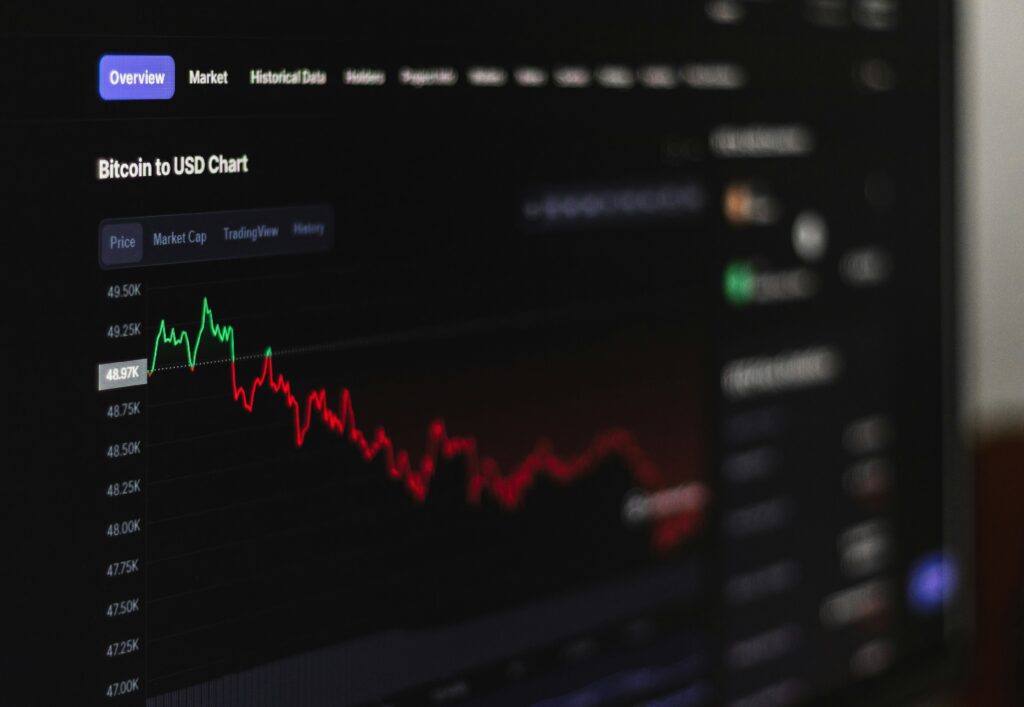Are you looking to visualize your data in a way that’s both informative and appealing? A stacked column chart might be just what you need. This powerful tool allows you to break down complex information into an easily digestible format, making it simpler for your audience to grasp key insights at a glance. Whether you’re analyzing sales figures, survey results, or project progress, mastering the art of creating a stacked column chart in Excel can elevate your presentations and reports significantly. Let’s dive into how this dynamic visual representation can bring clarity to your data!
Benefits of Using a Stacked Column Chart
Stacked column charts offer a clear visual representation of data, making it easier to compare multiple categories. Each segment represents a part of the whole, allowing viewers to grasp complex information at a glance.
One major benefit is their ability to show trends over time. As you layer different data series, patterns emerge that help in identifying growth or decline within each category.
They also facilitate effective communication. When presenting findings, stacked column chart provide an engaging way for your audience to visualize relationships between variables. This can lead to more insightful discussions and informed decision-making.
Additionally, these charts save space on presentations or reports. Instead of cluttering your visuals with separate graphs for each category, one stacked chart delivers all necessary information cohesively without overwhelming the viewer’s attention.
Step-by-Step Guide to Creating a Stacked Column Chart in Excel
Creating a stacked column chart in Excel is quite straightforward. Start by organizing your data in columns. Each category should have its own column, and the series you want to stack can be listed under those categories.
Next, highlight the entire range of your data. This includes both categories and values. Click on the “Insert” tab at the top of Excel’s interface.
Look for the “Charts” group and select “Column Chart.” From there, choose “Stacked Column.” You’ll see a visual representation appear almost instantly.
If needed, adjust your chart size by dragging its corners. This makes it easier to read and fit into your presentation or report neatly.
Don’t forget to label your axes clearly. Well-defined labels enhance understanding for anyone viewing your chart later on.
Customizing Your Stacked Column Chart
Customizing your stacked column chart can elevate its visual appeal and effectiveness. Start by adjusting the colors for each segment to reflect different categories or data sets. This differentiation makes it easier for viewers to understand the information at a glance.
Next, consider adding data labels directly on the columns. This provides clarity without requiring additional reference points. Ensure these labels are readable; choose contrasting colors that stand out against the background.
You can also modify axis titles and legends to enhance comprehension. Clear titles will guide your audience through what they’re viewing, while well-placed legends eliminate confusion regarding what each color represents.
Experimenting with chart styles can offer fresh perspectives on how your data is presented. Excel offers numerous templates; try a few until you find one that aligns perfectly with your message and audience expectations.
Common Mistakes to Avoid When Creating a Stacked Column Chart
When creating a stacked column chart, clarity is key. One common mistake is using too many categories. Overloading your chart can make it confusing and hard to read.
Another frequent error involves inconsistent color schemes. Using colors that clash or do not represent the data well can mislead viewers. Stick to a cohesive palette for better comprehension.
Ignoring axis labels is another pitfall. Without clear labels, your audience may struggle to understand what they’re looking at.
Avoid excessive 3D effects or heavy embellishments. These elements might look appealing but often distract from the actual data being presented.
Keep these mistakes in mind as you create your stacked column chart for effective communication of information.
Tips for Presenting and Analyzing Data with a Stacked Column Chart
When presenting data with a stacked column chart, clarity is key. Start by ensuring your categories are easy to understand. Use concise labels that convey the necessary information without cluttering the visual.
Colors play a crucial role in interpretation. Choose contrasting hues for different segments, making it easier for viewers to distinguish between them at a glance. Consistency also matters; stick to a color scheme throughout your charts for coherence across presentations.
Avoid overcrowding your chart with too many categories or segments. If you have extensive data, consider grouping similar items together or breaking them into multiple charts to maintain focus and effectiveness.
As you analyze the data, highlight significant trends and patterns rather than presenting every detail. This approach keeps your audience engaged while directing their attention toward essential insights hidden within the visuals.
Conclusion
Stacked column charts are powerful tools for visualizing complex data sets. They allow you to convey multiple layers of information in a single, easy-to-read chart. By understanding how to create and customize these charts in Excel, you can make your data presentations more impactful.
Remember that while stacked column charts offer many benefits, they also come with potential pitfalls. Ensuring clarity and avoiding overcrowded visuals is essential for effective communication.
With the right techniques and tips, presenting your data will become seamless and engaging. Embrace the power of stacked column charts to enhance your analysis today!